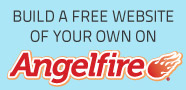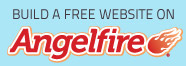Can’t launch Vmware Fusion on your Mac? Chances are you may be in trouble with the Vmware Fusion startup issues. Check if you have run into any situation as follows:
- Messege about the expired license pop up
- You are asked to register Vmware Fusion each time you launch it
- Errors such as “Fail to connect to peer process”,“Could not open /dev/vmmon: No such file or directory”,” Error: Module version mismatch 4 != 5. Please update host. Failed to connect virtual device Ethernet0”, “Cannot find a serial number to unlock this version of VMware Fusion” and the list goes on.
If you are suffering from the problems as we mentioned above, you can fix them with these available sulotions.
1. Reboot your Mac
Restart your Mac computer to see whether the error occurs again, if so, you can try the following solutions.
2. Repair Disk Permissions
- Open Finder, click on the Applications in the left-hand sidebar, locate Utilities folder and then open it.
- Double click on Disk Utility
- Choose your system hard drive, usually named Macintosh HD
- Click on Repair Disk Permissions
Still, if it can’t solve the problems, here is the ultimate solution for you
3. Unistall Vmware Fusion and reinstall it
- Completely uninstall Vmware Fusion and then install the program. Drag the icon of Vmware Fusion to the Trash, and then search for the leftovers of Vmware Fusion and then trash those junk files. You can click here for more details about how to completely remove Vmware Fusion in Mac OS X.
- Download the latest version of Vmware Fusion and then install the new package onto your Mac computer.
Keep updating applications sometimes can troubleshoot several issues of the program, so if you are beset with the startup issues of Vmware Fusion, you can just try the available approaches here to solve your problem.